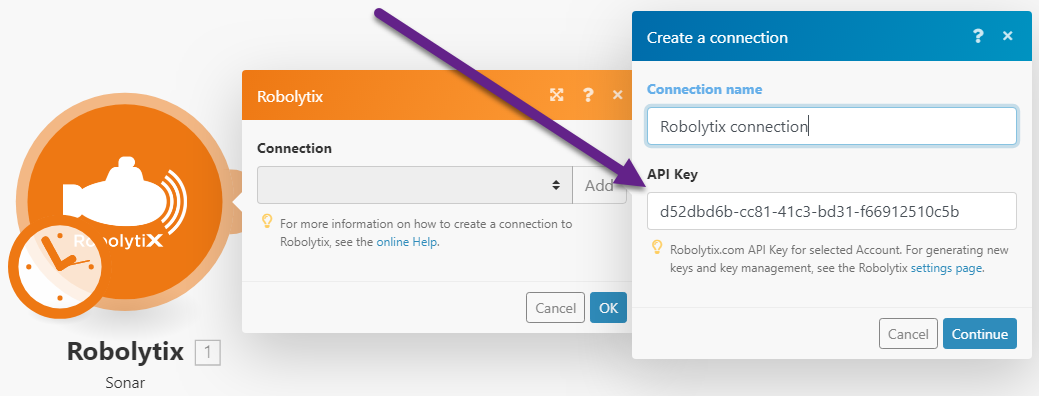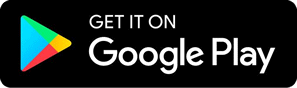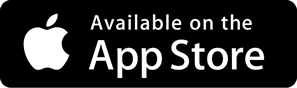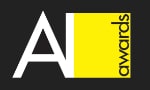How to use Robolytix with Integromat
Robolytix is the key online analytic and monitoring tool for Robotic Process Automation using Sonar technology to evaluate, audit, monitor, and improve the performance of robots operating on any application or RPA platform. This tutorial will guide you to analyze your processes in Integromat.
Integromat is an online tool for connecting applications and workflow automation. You can use it for the automation of your daily task by connecting various services together.
Prerequisites
To use Robolytix with Integromat, it is necessary to have a Robolytix account.
If you do not have one, you can create the account at Robolytix.com and make basic settings using the onboarding wizard.
Connecting The Robolytix Service To Integromat
To connect your Robolytix account to Integromat, follow the general instructions for Connecting to services. When creating a connection, you are asked to provide an API key. To get your key, log in to your Robolytix account and generate them in the settings menu:
- From the left navigation menu, select Settings. On the Settings page, select API keys in the menu and then click on the New API key button.
- Copy the unique key and add a new connection to Integromat with this key.
Video Tutorial
Connect Robolytix to Integromat (1:08 min.)
Process Monitoring
Process monitoring is performing by using Sonar checkpoints. The Sonars are at the beginning of the process, the end(s) of the process, and any other points in the process between start and end(s).
Sonar Technology
Sonar Technology allows you to place Sonars in any process, including hybrid solutions, processes that use a variety of tools and applications, including possible interaction with people.
Sonars can be located in the Integromat process, but also in parts of the process outside of Integromat. So you can watch the whole process online, not just the robotic part.
Robolytix collects real-time data from all Sonars (including those outside Integromat) and represents them as KPIs in dashboards.
Sonars
Each Sonar embedded in the process contains the following settings:
- Name
The name of the Sonar should reflect the state of the process that indicates passing through this checkpoint. - Process
Select a process from the list. The list contains all processes from your Robolytix account. If you don’t see your process in the list, make sure the process you want is existing in your Robolytix account. - Type
The type of sonar determines its location within the process:- | Start | is the first checkpoint in the process,
- | Continuous | are checkpoints anywhere in the process. Of course, more continuous Sonars means more powerful statistics,
- | End | is the last checkpoint in the process. The process can have one or more “end” Sonars in different branches of the process.
- | Error | A special type designed to receive error information for specific modules in the Integromat scenario. It is inserted by the “Add error handler” function of the module.
Video Tutorial
Insert Robolytix Sonars to Integromat (2:27 min.)
Process Run Identification
The process run begins with its start, which is the first pass of “start” Sonar this process. It continues through “continuous” sonars to “end” Sonar(s). For advanced reporting, we recommend identifying each separate run process by a unique identifier.
The unique identifier must be a variable generated by the “start” Sonar and passed to all other Sonars in the process.
If the process starts in Integromat, we recommend using the “RunId” variable of the starting sonar. Use the following trick to do this:
While editing the scenario, run this scenario to pass Sonar "start” successfully, whereby Integromat creates the “RunId” variable for this scenario. Then edit all remaining sonars in the process. The “RunId” variable that you add as a unique identifier is available in their settings.
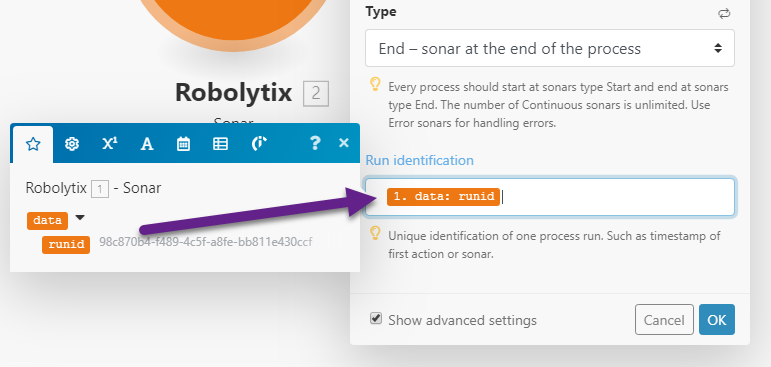
Video Tutorial
Process run idenfification in Integromat (2:12 min.)
If your hybrid process continues with sonars in other tools and applications outside of Integromat, you need to ensure that this variable is transmitting.
If run identification is not set, Robolytix stores the total number of Sonar passes. There are no extended outputs about the time course of such a process. However, in some cases, this is entirely sufficient. Therefore, run identification is an optional setting.
Show your data in Robolytix
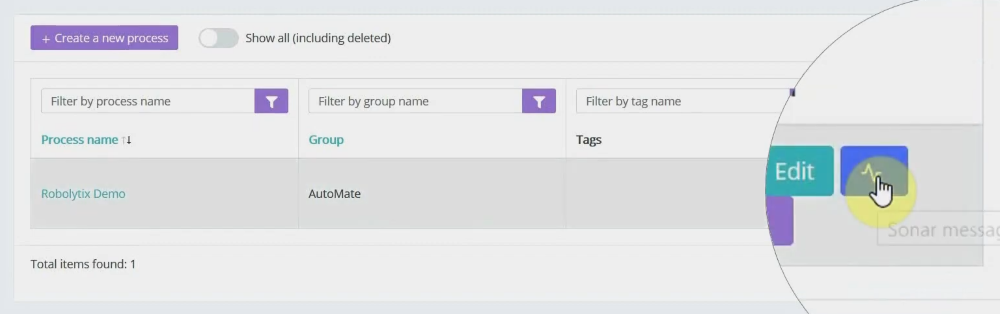
After proper process execution visit the Robolytix platform and check process statistics. It is possible to show all recent messages sent to the specified process. Go to Settings -> Processes menu and select the list of process messages.
If you have questions or need help with implementation please contact us at support@robolytix.com.
There is also a Support Forum for further questions.