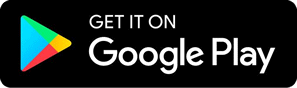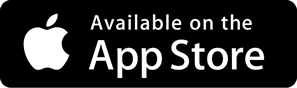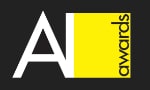Importing Robolytix package to Blue Prism
You can integrate our Robolytix platform into any RPA tool. You will be able to monitor and analyse your processes and robots. This guide will help you to set up Robolytix in Blue Prism environment. There are several ways, how to integrate sending Sonar messages. The easiest is by importing attached package and calling directly our API.
Prerequisites
This guide has a few prerequisites. When you are just starting with Robolytix, you must perform some basic steps.
- Create Robolytix account at our website
- Create a new process in Robolytix
- Obtain API key
Overview of this walkthrough
Importing package
There is a prepared package called Robolytix Sonar, that contains configured Web API Services. You can download this Robolytix Sonar.bprelease.
We also use another Strings Utility Blue Prism package in our integration. This package contains set of utilities for string operations and we use action You can download this package from Digital Exchange, or directly from its source Github repository (download BPA Object - Utility - Strings.xml file).
For importing files into Blue Prism go to Releases tab and select Import Release from context menu. You can also import files from main menu File -> Import.
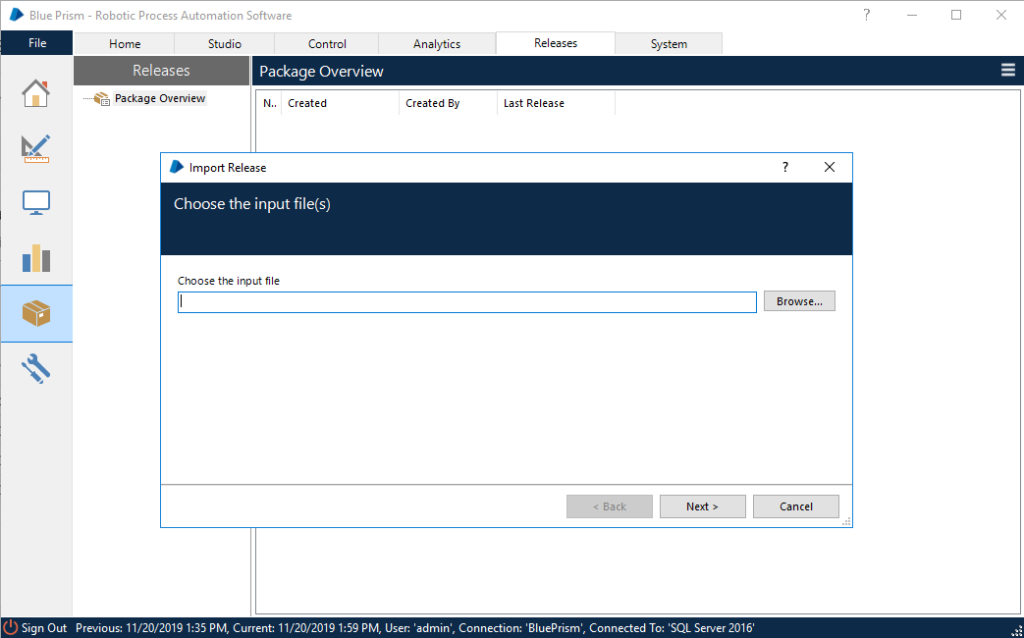
Continue through wizard and import file. You should see new package called Robolytix Sonar in this tab.
Import Robolytix Demo process
To see example usage of Robolytix Sonar, you can download Robolytix Demo process. Import this process from menu File -> Import. Process will be listed in Studio tab after sucesfull import.

Now you can open this process in Process Studio.
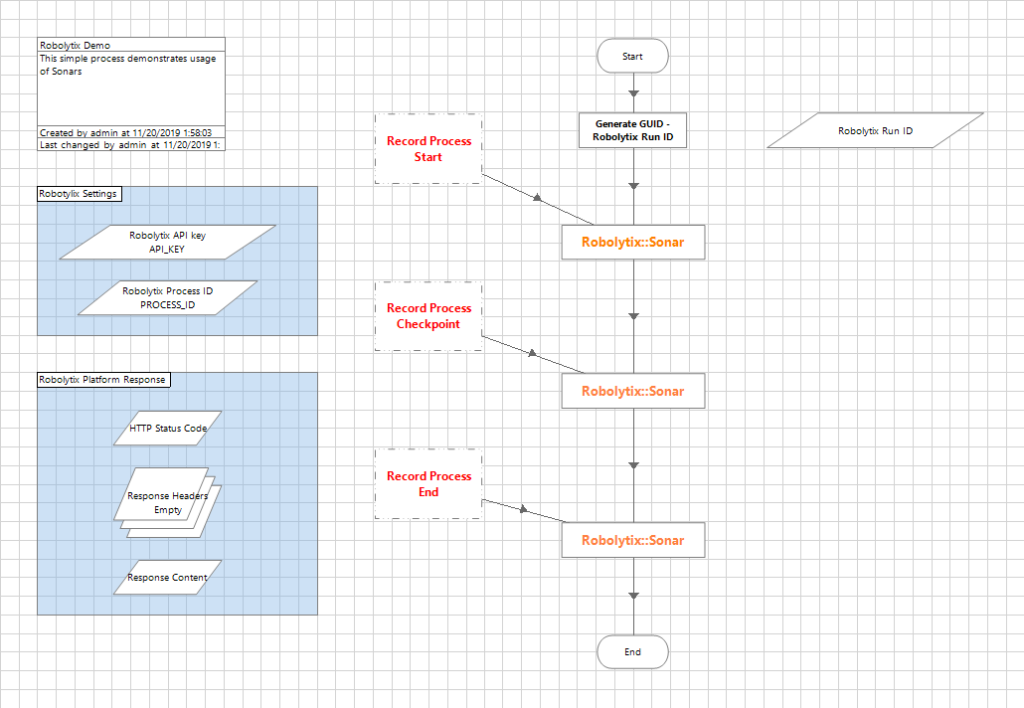
Execute demo process
There are two parameters that should be defined at the start of the process.
- processid - this parameter is constant for all sonars in one process. It should be set only once at the beginning of process.
- runid - this parameter represents unique identification of one process run. It should be set to a random value at the beginning of the process. Good choices are current timestamp or new generated GUID. We use action Generate New GUID from Utility Strings package in demo process.
Get this parameters from Robolytix and use them in Blue Prism process.
- Select your prepared process in Robolytix and get its ID from General tab in Settings.
- Set value for Robolytix API key data in Blue Prism to this process ID.
- Go back to Robolytix a get your API key from menu Settings -> API key.
- Set this key to Robolytix Process ID data.

All configuration is done. Now you should run your process.
Show your data in Robolytix
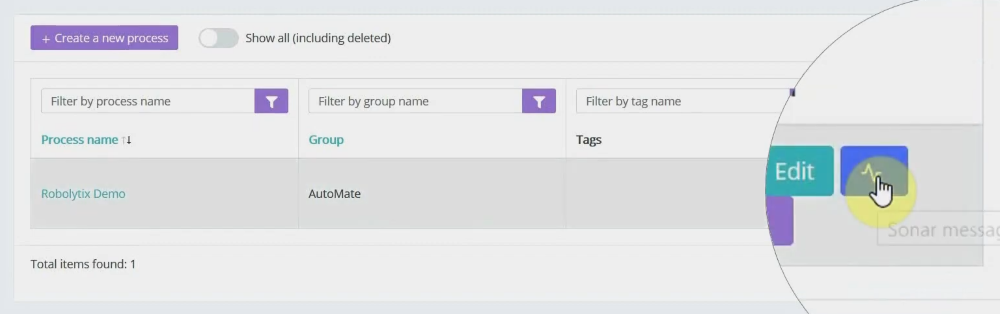
After proper process execution visit the Robolytix platform and check process statistics. It is possible to show all recent messages sent to the specified process. Go to Settings -> Processes menu and select a list of process messages.
If you have questions or need help with implementation please contact us at support@robolytix.com.
There is also a Support Forum for further questions.